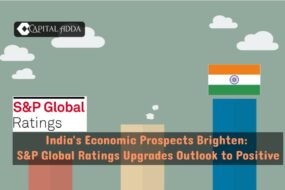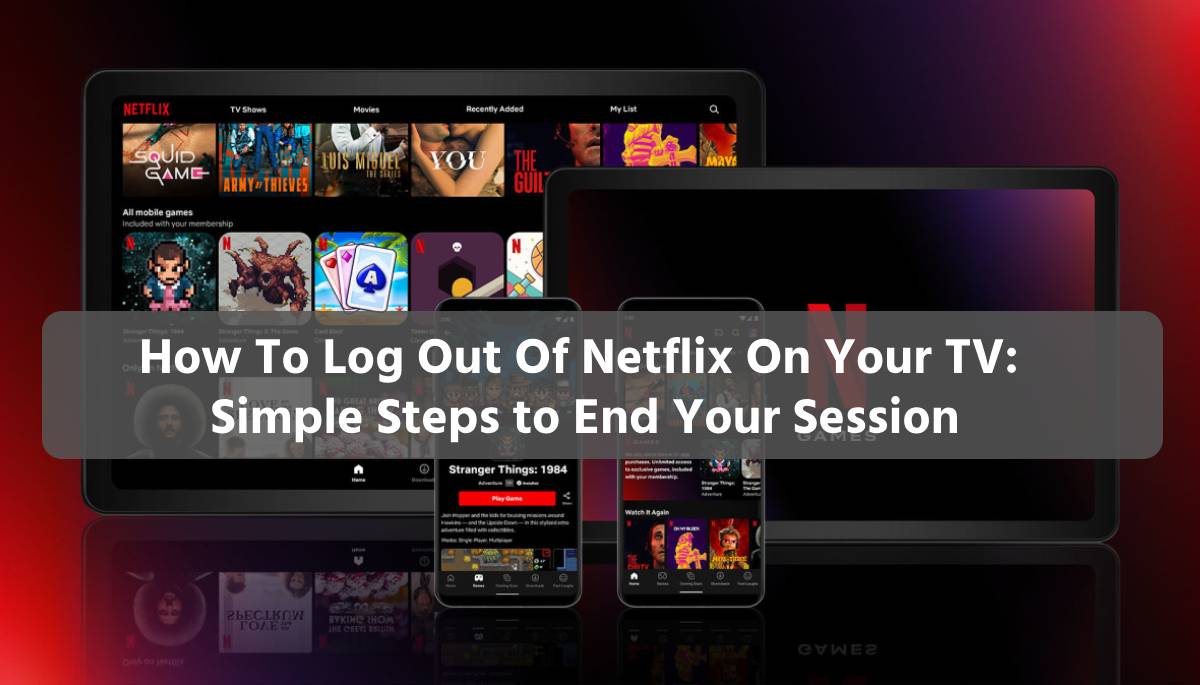
How To Log Out Of Netflix On Your TV
Now, let’s look at how to log out of Netflix on different TV devices. Follow these simple steps to safely stop your Netflix session.
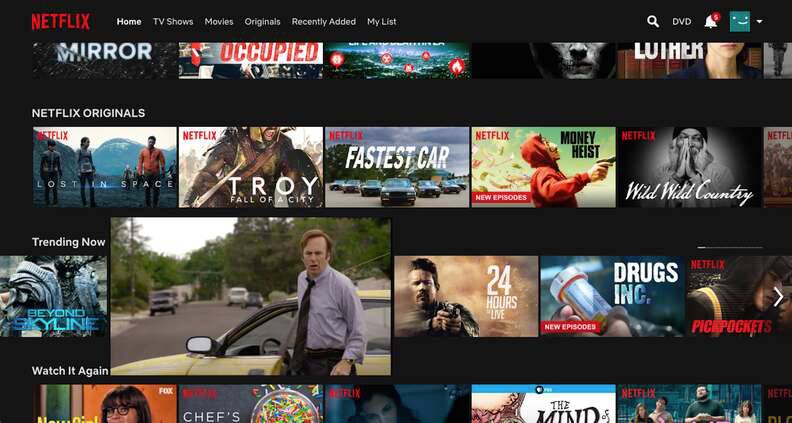
Smart TV
- Navigate to the Netflix App: Using your TV remote, locate and open the Netflix app on your smart TV.
- Access the Settings Menu: Once the Netflix app is open, navigate to the settings menu. This is typically represented by a gear icon or labeled as “Settings.”
- Select “Sign Out” or “Log Out”: Within the settings menu, look for the option to sign out or log out of your Netflix account. Select this option to proceed.
- Confirm Your Decision: After selecting “Sign Out” or “Log Out,” you may be prompted to confirm your decision. Follow the on-screen prompts to complete the log-out process.
Streaming Device (e.g., Roku, Fire Stick, Chromecast)
- Open the Netflix App: Using your streaming device remote, launch the Netflix app on your TV.
- Navigate to the Menu: Once the Netflix app is open, use the remote to access the menu or settings within the app.
- Find the Account or Sign Out Option: Look for the option labeled “Account” or “Sign Out” within the Netflix menu or settings.
- Select “Sign Out” or “Log Out”: After locating the account settings, choose the option to sign out or log out of your Netflix account.
- Confirm Your Choice: Follow any on-screen prompts to confirm your decision and complete the log-out process.
Gaming Consoles (e.g., PlayStation, Xbox)
- Launch the Netflix App: Using your gaming console controller, open the Netflix app on your TV.
- Access the Account Settings: Within the Netflix app, navigate to the account settings or profile menu.
- Choose “Sign Out” or “Log Out”: Look for the option to sign out or log out of your Netflix account. Select this option to proceed.
- Confirm Your Selection: Follow any prompts to confirm your decision and finalize the log-out process.
How to open Kotak 811 Savings Account? मोबाइल से 5 मिनट में कोटक महिंद्रा बैंक में खाता कैसे खोलें?
Smart DVD/Blu-ray Players
- Start the Netflix App: Using your DVD/Blu-ray player remote, launch the Netflix app on your TV screen.
- Navigate to Settings: Within the Netflix app, locate the settings or account menu.
- Select “Sign Out” or “Log Out”: Choose the option to sign out or log out of your Netflix account from the settings menu.
- Confirm Your Decision: Follow the on-screen instructions to confirm your selection and log out successfully.
Frequently Asked Questions (FAQs)
Q: Can I log out of Netflix on all devices simultaneously? Yes, Netflix offers a convenient feature called “Sign Out of All Devices.” By accessing your account settings on the Netflix website, you can log out of Netflix on all devices connected to your account at once, providing added security and peace of mind.
Q: Will logging out of Netflix on my TV affect my viewing history? No, logging out of Netflix on your TV will not impact your viewing history or preferences. Your account information, including your personalized recommendations, will remain intact when you log back in.
Q: How often should I log out of Netflix on my TV? It’s recommended to log out of Netflix on your TV after each use, especially if you’re using a shared device. This practice helps maintain account security and privacy, ensuring that only authorized users have access to your Netflix account.
Q: Can I log out of Netflix on my TV remotely? Unfortunately, you cannot log out of Netflix on your TV remotely. You must access the Netflix app or settings directly on the TV or connected device to log out manually.
Q: Will logging out of Netflix on my TV affect other users? No, logging out of Netflix on your TV will only affect your account session. Other users with separate Netflix profiles or accounts will not be affected by your log-out action.
Q: Is it necessary to log out of Netflix on a private TV? While logging out of Netflix on a private TV may not be as critical as on a shared device, it’s still a good practice to ensure account security. By logging out, you prevent unauthorized access in case your TV is used by others.